Blog Post
I asked ChatGPT: Can you write an short IT article with a topic that many people are interested in?
Susanne Klaus • Feb. 18, 2023
How to Protect Your Online Privacy in 2023

With more and more of our lives taking place online, protecting our privacy has become an increasingly important concern. In 2023, it's more important than ever to take steps to safeguard your personal information and keep it out of the hands of hackers, advertisers, and other third parties.
Here are a few simple tips for protecting your online privacy:
- Use a strong, unique password for every account: This may seem like a hassle, but using a different password for each of your online accounts is essential for keeping your information safe. A strong password should be at least 12 characters long and include a mix of letters, numbers, and symbols.
- Enable two-factor authentication: Two-factor authentication adds an extra layer of security to your accounts by requiring a second form of verification, such as a code sent to your phone, in addition to your password.
- Keep your software up to date: Software updates often include important security fixes, so it's important to install them as soon as they become available. This goes for both your operating system and any applications you use regularly.
- Use a Virtual Private Network (VPN): A VPN encrypts your internet connection and hides your IP address, making it more difficult for others to track your online activities.
- Be mindful of what you share: Be careful about the information you share online, including on social media. Think twice before posting personal details or sensitive information, and be wary of suspicious links or requests for personal information.
By following these simple steps, you can help protect your online privacy and keep your personal information safe in 2023 and beyond.

von Susanne Klaus
•
19 Okt., 2021
Looking for a Co-Founder of a social network platform Qualifications & Experience You should be a versatile talent: developer, web designer and with commercial skills as well as a feeling for marketing - would be a good match. Motivated, a happy attitude and freelance experience. That‘s the plan Together we will write the business plan and apply for funding. In parallel, we will work on the further development of colorful-elephant.com and make the platform better known: to a popular place on the net. Our aim is to be profitable before the first funding. What you can expect With me you get an experienced computer scientist and founder in her early 40s. The alpha version of the platform is running on its own server. You are missing to go that important next step further. If this sounds like you! Then send your CV. I look forward to getting to know you.
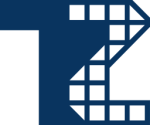
von Susanne Klaus
•
14 Okt., 2021
Das T2 SDE - Linux Distribution Baukastensystem ist heute immer noch so aktuell wie damals. Ich plane es in meinen nächsten Projekten wieder vermehrt einzusetzen. Neben OpenEmbedded ein weiteres Schätzchen. Es hat seine Anfänge gefunden - während des Studiums und als ich damals gemeinsam mit René Rebe die Softwarefirma ExactCODE GmbH gegründet habe.

von Susanne Klaus
•
21 Sept., 2021
Mithilfe von Mozilla Sicherheitstest können Sie ihren Server schnell, einfach und kostenlos testen: https://observatory.mozilla.org/ Weitere hilfreiche Analyse-Tools: - https://gf.dev/x-frame-options-test - https://detectify.com/ Für Fragen Rund um Ihren Server und Webseite - stehe ich Ihnen gerne zur Verfügung.

von Susanne Klaus
•
06 Aug., 2021
First of all I tried to connect my Lenovo ThinkPad Laptop and an iMac (2014 Mid) via a DisplayPort cable. But it was not working and pressing the keys: "CMD" + "F2" - gave me no responds. But this will only work for iMacs around 2010: https://support.apple.com/en-us/HT204592 . For iMacs around 2014 (like in the list from Apple) you will need a Thunderbolt cable. But if you have this special cable not available and need a fast solution - you can access "mirror" your screen. I did this by installing "vnctiger": 1. Open your Linux Terminal: susan$ sudo apt-get install tigervnc-scraping-server 2. Create a VNC folder and enter the folder: susan$ mkdir -p ~/.vnc 3. Then create a VNC password: susan$ vncpasswd 4. Start the VNC Server: susan$ x0vncserver -passwordfile ~/.vnc/passwd -display :0 5. Go to your iMac. Open Safari and type in: vnc://name-of-your-computer.local ... and then hit "enter". Popup Window will ask for the set before password and et volià you should see your Linux screen remotely.
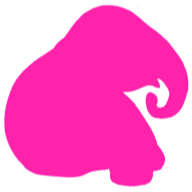
von Susanne Klaus
•
23 Juni, 2021
I am happy to announce today that my current Corona colorful-elephant.com project has entered the beta testing phase. For all who are curious - just try it out. A social networking platform where everyone can offer their individual services. Just have a look and find out for yourself. Of course, I would be happy about your feedback. Best, Susanne
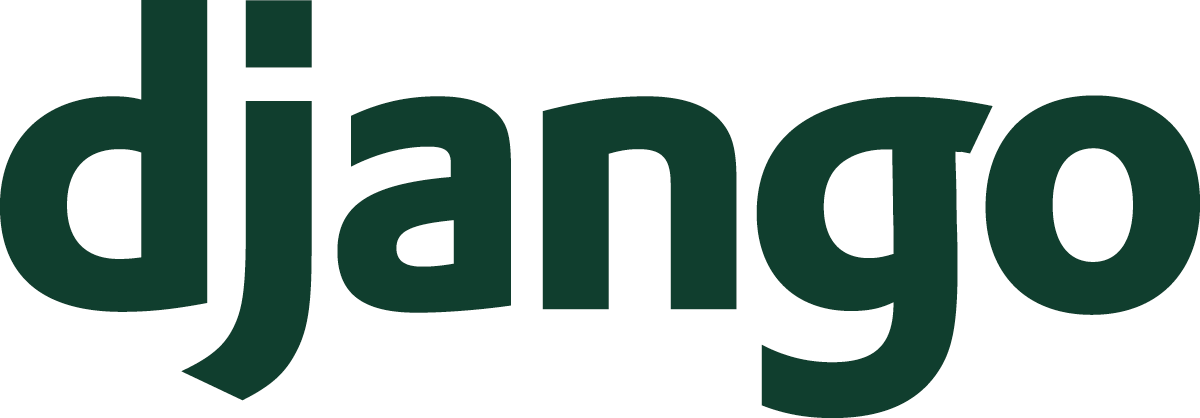
von Susanne Klaus
•
21 Mai, 2021
1. Create folder "locale" in your app directory: $ mkdir locale And add this in settings.py: #beginning of your file from django.utils.translation import gettext_lazy as _ #Then add "LocaleMiddleware" after SessionMiddleware MIDDLEWARE = [ 'django.middleware.security.SecurityMiddleware', 'django.contrib.sessions.middleware.SessionMiddleware', 'django.middleware.locale.LocaleMiddleware', ... #end of file LANGUAGES = [ ('de', _('German')), ('en', _('English')), ] -> That's it. 2. Next add this:{% load i18n %} {% get_current_language as LANGUAGE_CODE %} {% block content %}{% translate 'Translate this' %}This creates the directory and file with all to {% translate 'What do you like to translate'%} tags. 4. Go to the just created file "locale/de/LC_MESSAGES/django.po" and translate your text: For example: msgid "Forgot Password?" msgstr "Passwort vergessen?" 5. Now you need to compile the messages (again in your app directory): $ django-admin compilemessages 6. Voilà - hier ist die Übersetzung. It depends on your Browser language. For reference: https://docs.djangoproject.com/en/3.2/topics/i18n/translation/#url-internationalization

von Susanne Klaus
•
06 Apr., 2021
1. Open your terminal and enter "bluetoothctl" like here: sk@susan:~$ bluetoothctl Agent registered 2. Then enter "scan on" and press the button on the back side of your AirPods: [bluetooth]# scan on Discovery started 3. Then it will list the bluetooth controller and your devices: [CHG] Controller XX:XX:XX:XX:XX:XX Discovering: yes [NEW] Device XX:XX:XX:XX:XX:XX XX-XX-XX-XX-XX-XX ... [NEW] Device 9C:XX:XX:XX:XX:XX Susanne’s AirPods 4. When finished you can connect to your AirPods: [bluetooth]# trust 9C:XX:XX:XX:XX:XX [bluetooth]# connect 9C:XX:XX:XX:XX:XX Attempting to connect to 9C:XX:XX:XX:XX:XX [CHG] Device 9C:XX:XX:XX:XX:XX Connected: yes [CHG] Device 9C:XX:XX:XX:XX:XX Modalias: bluetooth:v004Cp510Fd602D [CHG] Device 9C:XX:XX:XX:XX:XX UUIDs: 00000000-0000-0000-0000-000000000000 [CHG] Device 9C:XX:XX:XX:XX:XX UUIDs: 00000000-0000-0000-0000-000000000000 [CHG] Device 9C:XX:XX:XX:XX:XX UUIDs: 00000000-0000-0000-0000-000000000000 [CHG] Device 9C:XX:XX:XX:XX:XX UUIDs: 00000000-0000-0000-0000-000000000000 [CHG] Device 9C:XX:XX:XX:XX:XX UUIDs: 00000000-0000-0000-0000-000000000000 [CHG] Device 9C:XX:XX:XX:XX:XX UUIDs: 00000000-0000-0000-0000-000000000000 [CHG] Device 9C:XX:XX:XX:XX:XX UUIDs: 00000000-0000-0000-0000-000000000000 [CHG] Device 9C:XX:XX:XX:XX:XX ServicesResolved: yes [CHG] Device 9C:XX:XX:XX:XX:XX Paired: yes Connection successful




